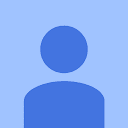Graphic Designing Course in Noida

As a leading Graphic Designing training institute in noida, Niest Institute Certified Graphic Designer course offers the best Graphic Designing Course in Noida with most experienced professionals and Expert Mentors. Our expertise Graphic Design course to our students help them to receive hands-on tutoring in a real time scenario including with Graphic Designing live project. We transform the experience of Graphic Design course by providing in-depth syllabus with real-time scenarios.
At NIEST Institute, we offer our students with classroom training, corporate training and training in Graphic Design Program. We are running both the batches for weekday and weekend that help our students to choose convenient batch as per there requirement. Welcome to board and join Noida’s No. 1 Institute for Graphic Design Course.
Graphic Designing Course in Noida
We’ve Designed our Graphic Designing course in Noida in such a way that it’s compliant with the real world requirements for both beginners to advanced level students. Our Graphic Design Course is constructed as per the Current Industry Standard with Live Project Based Training. At NIEST, we offering a comprehensive and one-to-one Graphic Designing training program to our students. We cover all of Graphic Design related topics more practically and easily manner with relevant examples. We help our students to dream high and how to achieve it. Welcome to the board, enrolled with us for the most demanding skill in the world. Graphic Designing Course in Noida by Niest Institute will help to make your career to a new height.
Why To Choose NIEST For Graphic Designing Course in Noida ?
- We Offer the Best Graphic Designing Training by industry experts.
- Regular as well as Weekends classes is provided.
- We have Expert Trainers with years of Industry Experience.
- Trainers of NIEST help every student in live project training.
- We also offer 100% Placement Assistance.
- We also offer Internships in every field.
- Students can come anytime and can access the labs.
- We also prepare our students for interview and provide every tool to get a job.
- Helps students to take knowledge of complex technical concepts.
- We accept: UPI, Cheque, Cash, Paytm, Credit Card, Debit card and Net Banking.
Benefits to Learn Graphic Designing
- Graphic Design is in high demand.
- Graphic Design helps to get your own freelancing work.
- Graphic Design helps to earn Stable income.
- Graphic Design is a growing industry.
- Graphic Design provides Freedom to express your imagination.
- Graphic Design helps to Learn new techniques and skills.
- Graphic Design provides Chance to meet new designers.
- Graphic Design helps to use your creativity.
- Graphic Design provide you opportunity to work from home.
- Graphic Design helps to feed your creative side.
Graphic Designing Course Syllabus
Graphic Design Course syllabus designed by NIEST Institute is completely based on the current industrial requirement of the companies with live project work. We Provide complete Graphic Design Course in noida from beginner to advanced level.
- Getting to Know the Work Area
- The Photoshop Environment
- Creating Custom Workspaces
- Image Magnification
- Undoing Mistakes and the History Palette
- Using the options bar and other panels
- Using the Tools , Displaying Drawing Guides
- Setting Preferences
- Photoshop Image Manipulation
- Basic image editing & Cropping an Image
- Bitmap & Vector Images
- Image Size and Resolution Settings
- Scanning Images & Placing Files
- Supported import and export formats
- Color Basics, Modes & Models
- Color Management , Using the Color Picker
- Selecting colors with the Eyedropper Tool
- Selecting colors with the Swatches Palette
- Photoshop Tools
- Parts of the Toolbox,
- Toolbox shortcuts, Tool Options
- Marquees, Magic want & Lassos Tool
- Move, Crop & Slice Tool, Healing Brush Tool
- Pattern Stamp & Clone Stamp Tool
- Patch, Pencil & Paintbrush Tool
- Color Replacement Tool
- Eraser & History Brushes Tool
- Gradient & Paint Bucket Tool
- Burn-dodge-sponge Tool
- Blur-sharpen-smudge Tool
- Shapes-line-rectangle-polygon Tool
- Path selection Tool, Pen & Type Tool
- 3D & Hand-Zoom Tool
- Transforms, Using free transform
- Move, Rotate & Scale
- Skew Distort & Perspective
- Invert, Flip-vertical & horizontal
- Rotate 180, 90ocw, 90occw
- About Layers-fill and adjustment Layers
- Using the Layers Palette
- Creating, Deleting & Moving Layers
- Layer Opacity & Locking Layers
- Layer modes and blending options
- Apply Layers Style
- Working with selections
- Using the quick selection tool
- Refining the edges of a selection
- Masks and channels, Editing a mask
- Filter effect to a masked selection
- Creating a Gradient mask
- Actions & Using the action palette
- Recording, Playing & Editing action
- Loading a saved action
- Text editing and special effects
- Creating horizontal and vertical type
- Horizontal and vertical type mask tools
- Using character palette for text editing
- Creating text warp & Rasterizing type
- Converting type to Shapes, Adding effect to text
- Photoshop Special effects and Filters
- Using filters, Filter Combinations
- Creating Links within an image
- Slicing and image in Photoshop
- Saving linked images in an HTML file
- How to convert PSD file to HTML and CSS
- Animating GIF Images for the Web
- Animating by hiding and showing layers
- Animating with layer opacity and position
- Using masks to create animations
- Getting to Know the work Area
- Overview
- Working with Panels
- Working with the tools panel
- Understanding Rulers
- Finding Resources
- Selection and Aligning
- Selecting objects
- Aligning Objects
- Working with Groups
- Arrange Objects
- Distributing Objects
- Creating and Editing Shapes
- Working with basic shapes
- Creating ellipses and polygons
- Changing Stroke width and alignment Joining paths
- Combining and editing shapes
- Working with the pathfinder
- Using Live Trace
- Transforming Objects
- Working with art boards
- Scaling, reflecting, rotating, distorting and shearing objects
- Working with rulers and guides
- Changing Perspective
- Using free distort
- Transforming Content
- Drawing
- Using the pen tool
- Using the Pencil and brush tools
- Drawing Curves
- Editing a Path
- Coloring and Painting
- Color modes
- Editing a Swatch
- Using Patterns
- Working with Live Paint
- Using Gradients
- Working with Type
- Threading text
- Changing fonts size and color
- Using styles
- Warping text
- Text on a path
- Creating Outlines
- Wrapping text around an object
- Sampling text
- Working with Layers
- Creating Layers
- Moving Objects and Layers
- Creating clipping masks
- Merging Layers
- Working with Brushes
- Using Calligraphic Brushes
- Editing a brush
- Using Art Brushes
- Creating a pattern brush
- Creating custom brushes
- Using Effects, Appearance Attributes and Graphic Styles
- Using and editing effects
- Using appearance attributes
- Creating and saving graphic styles
- Applying an appearance to a layer
- Applying a Photoshop effect
- Working with Symbols
- Creating Symbols
- Editing Symbols
- Using Symbols tools
- Symbols and Flash
- CorelDRAW Basics and Interface
- Getting Started
- Exploring the CorelDraw Screen
- File Management
- Setting Up the Page
- Moving Around and Viewing Drawings
- Moving Around the Current Page
- Viewing Modes
- Inserting and Deleting Pages
- Changing Page
- Customizing Options
- Using Multiple Workspaces
- Customizing the Toolbars
- Using Shortcuts
- Saving Defaults
- Setting File Backups
- Objects- Creation And Manipulation
- Drawing and Shaping Objects
- Drawing and Shaping Tools
- Using the Freehand Tool
- Drawing Lines and Polylines
- Drawing Freehand Polygons
- Drawing Perfect Shapes
- Reshaping Lines and Polylines
- Drawing Curves
- Reshaping Curves
- Drawing Rectangles
- Drawing Circles
- Selecting & Manipulating Objects
- Selecting and Deselecting Objects
- Moving Objects
- Copying and Deleting Objects
- Deleting Objects
- Sizing Objects
- Transforming Objects
- Mirroring Objects
- Rotating and Skewing Objects
- Using Transform Objects
- Outlining & Filling Objects
- Eyedropper and Paint bucket Tool
- The Outline Tool
- Choosing Outline Thickness
- Choosing Outline Colors
- Using Fill Tool
- Uniform Fill, Fountain Fill, Pattern Fill
- Interactive Mesh Fill
- Copying Attributes
- Setting Outline and Fill Defaults
- Arranging Objects
- Arranging Objects
- Grouping and Ungrouping Objects
- Using Guidelines
- Using Snap To
- Aligning Objects
- Group and Child Objects
- Combining and Breaking Objects
- Welding Objects
- Using Intersection
- Using Trim
- Using Layers
- About Layers
- Editing Layers
- Setting Up a Master Layer
- Moving, Copying, and Layer
- Reordering Layers
- Using the Object Manager
- Working with Special Effects and Texts
- Special Effects
- Drawing with The Artistic Media Tool
- Shaping an Object with an Envelope
- Extruding an Object
- Blending two Objects
- Using the Lens Effect
- Adding Perspectives
- Using Power Clips
- Applying Contours
- Applying Drop Shadows
- Using Interactive Transparencies
- Applying Mesh Fills
- Working with Text
- The Text Tool
- Creating Artistic Text
- Editing Text
- Formatting Text
- Setting Text Options
- Creating Paragraph Text
- Choosing Paragraph Options
- Setting Indents Using the Ruler
- Importing Text
- Using the Spell Checker
- Working with Paragraph
- Text Implementing Color Management
- Creating Custom Color Palettes
- Choosing a Color Using Color Harmonies
- Applying Colors Using the Color Docker
- Automatically Creating Color Styles
- Importing and Sizing Paragraph Text
- Flowing Text Between Frames
- Formatting Paragraph Frames
- Wrapping Paragraph Text Around Objects
- Applying Drop Caps
- Typing Text into Objects
- Special Text Effects
- Fitting Text to a Path
- Converting Text to Curves
- Creating Blended Text Shadows
- Special Text Effects
- Jumpy Text
- Neon Text
- Glowing Text
- Chrome Text
- Bevel Text
- Creating Enveloped Text
- Using Symbols and Clipart
- Inserting Text Symbols
- Adding Clipart
- Modifying Clipart
- Working with Bitmaps
- What is a Bitmaps
- Importing Bitmap Options
- Adjusting Color
- Hiding Certain Colors in a Bitmap
- Applying Special Bitmap Effects
- Creating Web Images
- Advanced GIF Options
- Page Layout, Printing, Exporting and Advanced Features
- Special Page Layouts
- Creating a Greeting Card
- Print Previewing the Layout
- Creating Labels
- Printing
- Print Options
- Print Previewing
- Exporting Drawings
- Exporting to Graphic Formats
- Copy and Pasting Into Other
- Applications
- Using Styles and Templates
- About Styles and Templates
- Creating a style
- Applying a Style
- Copying Properties
- Custom Creation Tools
- Creating Custom Patterns
- Managing and Using Symbols
- Using Corel Trace
- Types of Graphic Formats
- About Corel Trace
- Tracing Image
- Importing Traced Files into CorelDraw
- Special Trace Effects
- Using Corel R.A.V.E.
- About Corel RAVE
- Playing sample RAVE
- Performing the five steps necessary to create RAVE animations
- Working with the Timeline Docker
- Tweening objects to create animation
- Exporting to Macromedia Flash Format
- Publishing to the web Create web Rollovers
- Inserting Hyperlinks
- Creating Sprites and adding behaviors
- Creating interactive movies
- Introducing the Workspace
- Overview
- Working with Panels
- Customizing the Workspace
- Using Context menus
- Finding Resources
- Getting to Know InDesign
- Viewing Guides
- Adding Text
- Working with Styles
- Working with Objects
- Working with object styles
- Setting Up a Document and Working with Pages
- Working with master pages
- Changing the size of pages
- Placing text and graphics
- Working with Objects
- Creating and editing text frames
- Creating and editing graphics frames
- Changing the shape of a frame
- Wrapping text around a graphic
- Transforming and aligning objects
- Selecting and modifying grouped Objects
- Flowing Text
- Flowing text into and existing frame
- Flowing text manually
- Flowing text automatically
- Editing Text
- Finding and Changing a missing font
- Checking Spelling
- Editing text by dragging and dropping
- Entering and importing text
- Working with Type
- Adjusting Vertical Spacing
- Changing Fonts and type Style
- Changing Paragraph Alignment
- Creating a drop cap
- Adjusting letter and word spacing
- Setting Tabs
- Working with Color
- Creating and applying Colors
- Working with gradients
- Applying Colors to test and Objects
- Working with Styles
- Creating and applying paragraph styles
- Creating and applying Character Styles
- Creating and applying object styles
- Importing and Modifying Graphic
- Adding Graphic from other programs
- Comparing vector and bitmap graphics
- Working with alpha Channels
- Adjusting display quality
- Creating Tables
- Formatting a Table
- Adding Graphic to table cells
- Creating and applying table and cell styles
- Output and Exporting
- Creating PDFs
- Preflighting files
- Packaging files
- Previewing the page
Frequently Asked Questions
Graphic Design Course conducted by NIEST is generally 4-5 months training program depending on the candidate qualification and experience. NIEST also providing fast-track classes of Graphic Design to working professionals or students of which the standard time duration is 2-3 months. The program is designed in such a way that it is easy to learn and understandable to students including live project training.
There are huge career opportunities in the field of Graphic Design. Some of Graphic Design Job Profiles are:
- Multimedia Designer
- Graphic Designer
- Logo Designer
- Brand Identity Designer
- Creative/Art Director
- Photo Editing/Photoshop Artist
- Layout Artist